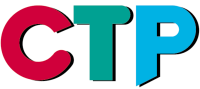CTP Pro Version History
Página en Inglés solamente.
What was new in CTP Pro 1.3
 In CTP Pro 1.3 there is a new modular approach. Besides the full package CTP Pro which contains all the described features below, there is the possibility to get CTP modules which do have only a specific subset of the CTP Pro version. We call them Satellites. With these satellites it is possible to equip a specific cartoon "workbench" with just enough features for a specific task to be done. However the compatibility between all the Satellites and CTP Pro remains and the user interface is always the same throughout all available packages. Needless to say that it is of course possible to combine several Satellites up to the full CTP Pro package.
In CTP Pro 1.3 there is a new modular approach. Besides the full package CTP Pro which contains all the described features below, there is the possibility to get CTP modules which do have only a specific subset of the CTP Pro version. We call them Satellites. With these satellites it is possible to equip a specific cartoon "workbench" with just enough features for a specific task to be done. However the compatibility between all the Satellites and CTP Pro remains and the user interface is always the same throughout all available packages. Needless to say that it is of course possible to combine several Satellites up to the full CTP Pro package.
See the following CTP product matrix for more details on the specific functions of each of the available packages.
CTP Product Matrix
| Function | Pro | Pencil Test | Paint | Scan |
| Scanner | X | X (sw) | X | |
| Camera Capture | X | X (sw) | X | |
| Image File Import/Export | X | X (sw) | X | |
| Exposure Sheet Editing | X | X | X | |
| Player | X | X | X | X |
| Color Models | X | X | ||
| Painting | X | X | ||
| Background Composition | X | X | ||
| Camera Animation | X | |||
| Image Processing | X | X | ||
| Audio Capture/Editing | X | X | X | |
| Render | X | X | X | X |
- There is now a new and nice installation tool for CTP Pro 1.3. With this intuitive installer we hope to avoid all of those "HASP not installed problems"
- Undo for all operations affecting a range of cels (except for Merge Cels).
- Undo for all operations performed in the Color Models view.
- Better internal file cleanup, it only asks to remove unused files very occasionally.
- Replaced all buttons with a nice image
- Render quality buttons have been placed on the toolbar and removed from the options dialog. This buttons affect all renders (on display, to video or exports). They also appear on the camera toolbar.
- Added a checkerboard feature on the display area. If an image is transparent we can now see a checkerboard background under which it helps visualize unfilled or tranparent image areas. This option can be disabled while importing images with the Show Checkerboard tool button or the Checkerboard option in the Options dialog, Painting tab, for general scene image display.
- When importing or renaming/unlinking images/cels we can now set a step value which will automatically import our images on two’s, three’s, whatever. It seems a lot of people wanted their cel numbers to match their frame numbers, so they had to rename each cell again after importing them to make them match! Now you can import them already with the right step, or renumber them afterwards as a group.
 Very cool feature called Reload From Storage to replace images on the Exposure Sheet with their counterparts on the Storage Sheet. It only affects the range of cels selected on the Exposure Sheet. It will replace the contents of any selected cel that has the exact same name as another one inside the Storage Sheet. It is extremely useful to replace the Exposure Sheet setup during the line test, with camera captured rough images, with the later scanned final images.
Very cool feature called Reload From Storage to replace images on the Exposure Sheet with their counterparts on the Storage Sheet. It only affects the range of cels selected on the Exposure Sheet. It will replace the contents of any selected cel that has the exact same name as another one inside the Storage Sheet. It is extremely useful to replace the Exposure Sheet setup during the line test, with camera captured rough images, with the later scanned final images.- Rename Cels button added on the Storage Sheet which allows for automatic renaming of a sequence of cels. Simply enter the name of the first cel and all the cels in the selected range will be renamed in sequence.
- Unlink Cels button added on the Exposure Sheet which allows for the unlinking (with automatic renaming as a consequence of it) of a range of cells. This is very necessary since from version 1.2 and on, cels with the same can only have the exact same content, they are linked together. With this option we can generate duplicate cels with the same graphical content, but totally unrelated, used to apply any kind of effect without affecting the original cels.
- Pressing any single key number while a sheet cell is selected will set that’s cell’s repetitions to the pressed number. A very fast way to edit the exposure sheet.
- Alos, easily add/remove repetitions with the +/- keys.
- Automatically skips repetitions when moving up and down a layer on the x-sheet with the cursor keys. Use the CTRL+cursor keys to move over repetitions. Features 4,5 and 6 combined provide an extremely fast way to edit exposure sheets.
- New colors given to the Storage Sheet background to make it more distinguishable with the Exposure Sheet. It was necessary to avoid confusion while using the new import features which open and close both sheets automatically every time you enter or leave the import mode.
 Print only active layers option available.
Print only active layers option available.
- Directory browser on Open Scene/CMA dialogs, very easy to handle production hierarchies!
- Locked scenes per user.
- Possibility to check who’s using what scene.
- Create new folders easily from the Open/Create Scene dialogs by writing its name on the file path text box. If the entered directory doesn’t exist it will ask you if you want to create it.
Importing Images
 Import dialogs have disappeared, now everything is on the bottom toolbar, much, much better control.
Import dialogs have disappeared, now everything is on the bottom toolbar, much, much better control.- Use of pre-filtering to improve the result obtained from the usual cleanup filters. Before this version we had an Artistic filter which we used to filter images with no clear lines. This filter was a simple highlights/shadows histogram adjustment algorithm. Since it is a very mild filter, but which cleans up rough dirt, we found out that applied before the other filters could make their work a lot easier and allow them to achieve much better results. So now there is no Artistic filter, at least not on the filter list. It is what we now call the Prefilter. To adjust the Prefilter we have four buttons. The Shadows selection tool, the Highlights selection tool, the Auto tool and the Reset tool. Use the Shadow/Highlights tools to click on the scanned image and select what colors should be black/white respectively. Use the Auto tool to automatically adjust the histogram so that the darkest color goes down to black and the brightest color goes up to white. The rest of colors will be adjusted accordingly. The Reset tool simply resets all values so that no Prefilter is applies. To use this tools effectively turn on the White Check option and you’ll see how fast you can adjust this filter interactively. Once the prefilter is adjusted, adjusting the other filters is a lot easier than before.
- Extremely intuitive prefilter level selector for highlights and shadows. Used with the White Check mode on gives ultra-fast filter setup with extraordinary results.
- High-Res scanning mode which doesn’t require the use of any filters and gives thinner lines! Used mostly with Black & White scanning mode to make the best use of high speed scanners. This feature uses our latest down-scaling algorithm. It allows the user to scan in black & white mode (the fastest there is) at very high resolution, that image is scaled down to the required animation resolution, and in the process that black & white image is converted to grayscale with the appropriate antialiasing. Since the images are scanned in black & white we need a new control, the Threshold slider, which decides what goes to black and what goes to white. This is decided by the scanner at scan time taking this value into account. Since the image comes in so extremely clean (just black and white!) there is no need to apply any cleanup filters afterwards!!
- Threshold control to adjust scanner parameters for black&white scanning. (explained above)
- Storage Sheets are now editable to a certain degree and can be edited while using the Import toolbar.
- Possibility to Append, Insert or even Replace cels of the Storage Sheet when importing images. The Replace feature will keep the original cel numbers. This, together with the editable Storage Sheet makes the import process extremely flexible.
- Auto import feature based on timer to avoid user interaction at all. The user enters the number of images to capture and the time between each capture. With this feature the user can skip having to press the keyboard for every image captured. For camera capturing and single sheet scanning it allows the user to only worry about changing each animation sheet at the right time.
- Acustic feedback for scanner or camera import. Uses a standard WAV file or the PC beeper if there is no sound file. For automated scanning it doesn’t have much use, but for manual scanning or camera capture it marks the exact moment when the program has already grabbed the image (no matter whatever you see on the computer screen) and it is OK to change the animation sheet.
- All import parameters are now saved with each scene (at users discretion) so you can easily get back the location and filter parameters which are sometimes difficult to figure out.
- Button to select clip region values in pixels, inches or fields.
- Better default values for crop area positioning and size.
 Tablet pressure sensitivity support for brush size and opacity. What values are affected is setup in the Paining tab of the Options menu dialog. The minimum and maximum values used while active are set as usual through the brush setup area. The size and transparency values now appear with two buttons on the brush setup area if a pressures tablet has been detected. The left button is used to adjust the minimum value and the right button is for the maximum value.
Tablet pressure sensitivity support for brush size and opacity. What values are affected is setup in the Paining tab of the Options menu dialog. The minimum and maximum values used while active are set as usual through the brush setup area. The size and transparency values now appear with two buttons on the brush setup area if a pressures tablet has been detected. The left button is used to adjust the minimum value and the right button is for the maximum value.- New mode button functionality: paint line or color while viewing both. Now the fully painted Devil button appears on the center meaning that when pressed you see both, line and color. The line and color Devils select which layer are you painting independently of what you are seeing. Watch how the paint toolbar changes to denote which layer you are modifying. Also be careful with image processing operations, they will modify what you are seeing, otherwise it would be impossible to affect both line and color at the same time.
- Box Eraser available with the Eraser tool by pressing the CTRL key while dragging the mouse. It will erase everything inside the marked box.
- RGB color selector available, as well as the previous HLS.
- Use the airbrush tool on both line (not available previously) and color mode.
- Use the colorbrush tool also on both line and color (not available previously) mode.
- Brush size is now shown on-screen with a perimeter circle, which disappears whenever your press the mouse button to paint.
- Brush size modifiable with keyboard shortcut (D) and mouse. If a pressure sensitive device is being used, the D key will only adjust the maximum brush size.
- Special key while using the fill tool, use the "0" key and press the mouse button to fill with full transparent color. This is very useful while painting, if paint spills out of the area being painted, cleaning the area with this option is extremely fast, no new brush color needs to be setup, so we can resume painting immediately.
 Keyframed Blur animation is now possible for those nice Multi-plane effects. Besides, it uses the new blur algorithm which gives much better results.
Keyframed Blur animation is now possible for those nice Multi-plane effects. Besides, it uses the new blur algorithm which gives much better results.- Keyframed Transparency animation is also available now. This one works really nice to create beautiful transitions between scenes.
- Global camera will also be applied to the preview while editing any local camera. Before, while editing a local camera, the global camera was not applied, so you weren’t really seeing the final result. Now it is, and it does it really fast!
- Allows deeper zooms on the curve display.
- The export dialog now allows the export of images at full size, not just the preestablished scene size. This allows for the export of layout designs.
- Frame preview render also allows for full size previews of the whole frame setup. This is a feature indispensable for the future camera layout mode described below.
- Added shortcut (O) to activate/deactivate Reference/Onion Skin mode.
- Vastly improved Help On-line (HTML).
- Highly increased frame/cel change refresh speed!
- Improved blur algorithm for extreme quality results.
- Improved downscaling algorithm... no more broken lines on deep zoom outs!!
- Faster x-sheet navigation and editing due to overall optimizations.
- Faster rendering speed.
- Optimized Undo memory handling for improved feedback speed while painting.
- Improved refresh speed on the Navigator.
DESCRIPCIÓN
¿Que es CTP Pro?
¿Cómo funciona CTP Pro?
Características & Requisitos
Comparación de versiones
Historial de las versiones
GALERÍA CTP
Animaciones producidas con CTP
CTP SHOWROOM
CTP en YouTube
¿Que es CTP Pro?
¿Cómo funciona CTP Pro?
Características & Requisitos
Comparación de versiones
Historial de las versiones
GALERÍA CTP
Animaciones producidas con CTP
CTP SHOWROOM
CTP en YouTube
RESPALDO
Demostración de vídeo
Trucos y Técnicas
Preguntas Frecuentes (FAQ)
Documentación
DESCARGAR
Demo de CTP y escenas de muestra
COMPRAR CTP
Comprar CTP online
Demostración de vídeo
Trucos y Técnicas
Preguntas Frecuentes (FAQ)
Documentación
DESCARGAR
Demo de CTP y escenas de muestra
COMPRAR CTP
Comprar CTP online
CONTACTO
Dirección de contacto
Formulario de contacto
Editor
Confidencialidad
NOTICIAS
Novedades
SÍGANOS
CTP on las redes sociales


Dirección de contacto
Formulario de contacto
Editor
Confidencialidad
NOTICIAS
Novedades
SÍGANOS
CTP on las redes sociales
Copyright © 2000-2024 Digital Broadcast Systems GmbH