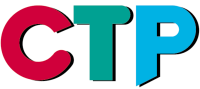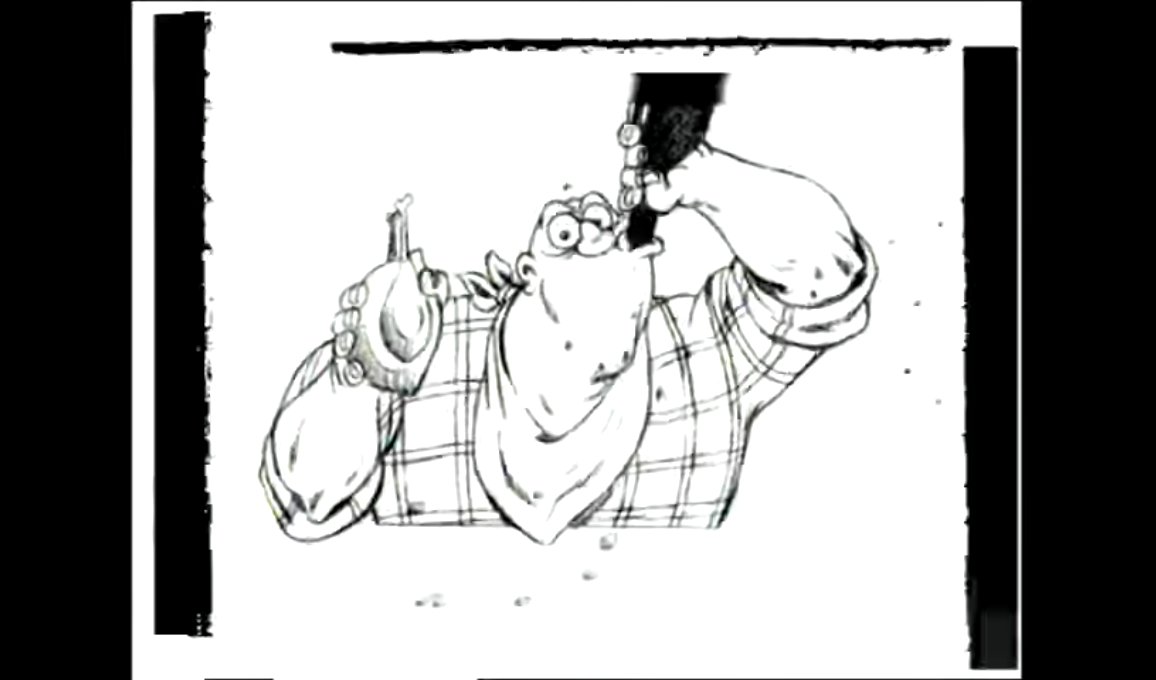CTP Pro Version History
What is new in CTP Pro 4.0
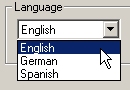
Spanish User Interface
The CTP Pro software can be switched between English, Spanish or German user interface. The selection can conveniently be made directly from the Tools menu.
Integrated Help System
CTP's integrated help system has been extended and updated. The integrated help system is available in English, Spanish or German, depending on the language selection for the user interface.
Windows 8 Compatibility
In the past months, CTP Pro has been thoroughly tested and adopted to Windows 8 for x-86 PCs. CTP Pro 4.0 works very well on any 32-bit or 64-bit version of the new Windows 8 operating system from Microsoft.
Support for High Definition USB Webcams
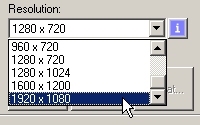 CTP Pro supports any standard high definition USB webcam with optical resolutions of up to 1600 x 1200 (4:3) or 1280 x 720 (HD 16:9) or 1920 x 1080 (Full HD 16:9) pixels.
CTP Pro supports any standard high definition USB webcam with optical resolutions of up to 1600 x 1200 (4:3) or 1280 x 720 (HD 16:9) or 1920 x 1080 (Full HD 16:9) pixels.
Microsoft LifeCam Cinema and Studio webcams, as well as the Logitech C300, C510 and C910 webcams have been successfully tested.
Any other USB webcam compatible to Windows XP, Windows Vista, Windows 7 or Windows 8 should also work with CTP Pro.
Support for high definition webcams not only allows for common line testing tasks when working with hand drawn animation, but is also ideal for cut out, time lapse and stop motion animation techniques. Even mixing and matching all of these animation styles is easily made possible.

Automatic Pegbar Detection expanded and improved
CTP Pro features an automatic peg bar detection, which you can use to align your images relative to the peg holes of your drawings when importing images via scanner, file import or video input, respectively webcam.
For your information: When creating hand drawn animation, it is common to use punched paper which is placed on top of a corresponding peg bar. This ensures, that all drawings are kept perfectly aligned to each other.
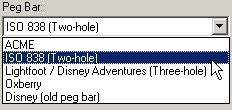 CTP Pro recognizes the most common peg bars and is capable to keep the drawings perfectly aligned when importing them, by detecting the peg holes.
CTP Pro recognizes the most common peg bars and is capable to keep the drawings perfectly aligned when importing them, by detecting the peg holes.
You will find all peg bar detection related settings in the import dialogs, such as Import Image from File, Import Image from Video or Import Image from Scanner.
In the following picture you can see, which types of peg bars CTP Pro will recognize. Nowadays, the most common peg bar is the ACME peg bar. However, there are also other schemes used in different regions or by tradition, such as Oxberry, Lightfoot and even the historic Disney peg bar. And as you can see, CTP Pro can also deal with the regular European double punch holes (ISO 838), as well as the American triple punch holes.
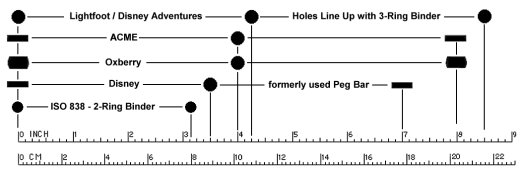
CTP Pro Support Center
 The new CTP Pro Support Center is the "Swiss Knife" to administrate the CTP Pro software installation on your computer. The CTP Pro Support Center allows easy access to the following administration functions:
The new CTP Pro Support Center is the "Swiss Knife" to administrate the CTP Pro software installation on your computer. The CTP Pro Support Center allows easy access to the following administration functions:- CTP License Information
- CTP Hardware Changelog
- CTP Reset
- CTP Unregister
Bugfixes
- The Zoom button on the View toolbar (the one with the magnifier icon) stayed activated all the time, and it made it impossible to do any camera settings. It was not possible to deactivate it. This issue has now been resolved.
- By default the Field Chart and the red clip rectangle are now always active and positioned in the center of the imported preview image. Especially for CTP beginners often it was a surprise, that after importing a bunch of drawings using webcam, scanner or file import, only a small part of their drawing was inside the captured frame and the other part was empty, although the whole image to import was displayed on the preview screen. The reason for this was a misaligned Field Chart in conjunction with the red rectangle, which limits the captured area. Both, Field Chart and red clip rectangle, had to be activated first to be seen and then positioned. This issue has now been resolved.
PRODUCT INFO
Product Description
How does CTP Pro work?
Functions & Requirements
Version Comparison
Version History
CTP GALLERY
Animations made with CTP
CTP SHOWROOM
Production examples on YouTube
Product Description
How does CTP Pro work?
Functions & Requirements
Version Comparison
Version History
CTP GALLERY
Animations made with CTP
CTP SHOWROOM
Production examples on YouTube
SUPPORT
Video Tutorials
Tips & Tricks
Frequently Asked Questions (FAQ)
Documentation
DOWNLOAD
Demo version and sample scenes
BUY CTP
Buy CTP in our Online Shop
Video Tutorials
Tips & Tricks
Frequently Asked Questions (FAQ)
Documentation
DOWNLOAD
Demo version and sample scenes
BUY CTP
Buy CTP in our Online Shop
CONTACT
Contact address
Contact form
Imprint
Privacy and data protection
NEWS
Latest news
Follow us
CTP on our social media channels


Contact address
Contact form
Imprint
Privacy and data protection
NEWS
Latest news
Follow us
CTP on our social media channels
Copyright © 2000-2024 Digital Broadcast Systems GmbH